
| HMO Exchange Data |
|
Purpose |
Data Exchange in the registry is a tool that is used to designate the type of "Electronic File format" a provider wants to use to send data to the registry system.
|
Information Provided |
A provider can choose between 2 data types of electronic file formats: Flat File and HL-7:
|
Exchange Data Settings |
Any provider organization wanting to make a "Data Exchange", must first call the registry program to set up a data exchange request.
This message will be displayed if a provider organization has not called the registry program to setup a "Data Exchange"

*NOTE* Provider Organizations can only have 1 data exchange job running at a time.
This message will be displayed when a job has not finished processing, and a user tries to exchange another data file.

|
Data Types |
Flat File Format: Immunization data is passed to the central registry using three flat files containing Client, Immunization, and Comment information (optional) respectively.
HL-7 File Format: The ANSI HL7 standard is widely used for data exchange in the health care industry. The CDC has worked with HL7 developers to create a set of messages that permit exchange of immunization data, that will be used for client and immunization record exchanged between the registry and outside systems.
|
Functionality Flat File |
Flat File Format:
*Note*
Only information in BLUE is required
Enter the Flat File Name in the Job Field.
To send the Data files to be processed for the registry, click on the BROWSE button and find the path for the Client File Name on users computer.
To send the Data files to be processed for the registry, click on the BROWSE button and find the path for the Immunization File Name on users computer.
To send the Data files to be processed for the registry, click on the BROWSE button and find the path for the Comment File Name on users computer.
Click on the UPLOAD button.
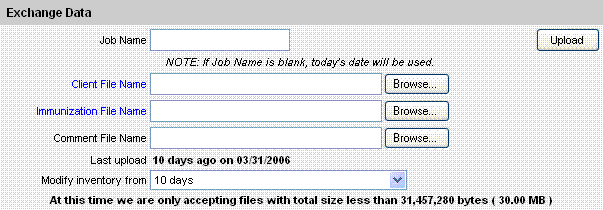
*Note*
It is extremely important to wait until you see the Data Exchange Result screen
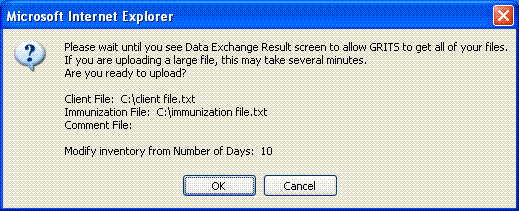
|
Functionality HL7 File |
HL-7 File Format:
*Note*
Only information in BLUE is required
Enter the HL-7 File Name in the Job Name Field.
To send the Data files to be processed for the registry, click on the BROWSE button and find the path for the HL-7 File name on users computer.
Click on the UPLOAD button.
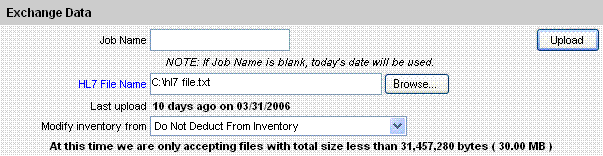
*Note*
It is extremely important to wait until you see the Data Exchange Result screen
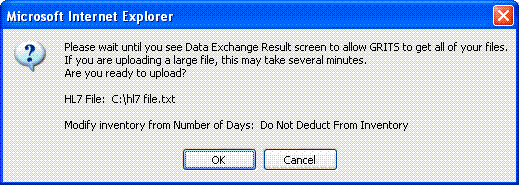
*Note*
"Job Name" is used to represent each data exchange action, Users will see all data exchange actions in "Status" screen distinguishing by job name. If this field is left empty,the system will assign time string such as "Job 03/12/2002 8:12 AM" as job name.