
| Exchange Data |
|
Purpose |
The Data Exchange feature of the Registry provides a means for provider organizations to exchange client and immunization information between GRITS and other applications by exchanging data using specified "electronic file formats."
|
Data Exchange Setup |
A provider organization wishing to use "Data Exchange" functionality must first contact the registry program to set up appropriate data exhange control settings.
Format types:
A provider must choose between two electronic file formats: Flat File and HL7.
Flat File format: Immunization data is passed to the Registry using three fixed-length ASCII files: a Client file, Immunization file, and an optional Comment file.
HL7 format: The ANSI HL7 standard is widely used for data exchange in the health care industry. The CDC has worked with HL7 developers to create a set of messages that permit exchange of immunization data that will be used to exchange client and immunization data between the Registry and outside systems.
Direction of Data types:
A provider must choose between three 'Direction of Data' types (also referred to as Processing Type):
PO (provider organization) to GRITS: This is a single-direction process in which the provider organization submits files to the Registry containing client and immunization information. In return, the Registry provides a response file, which contains summary information and errors regarding the file(s) submitted.
GRITS to PO (provider organization): This is a single-direction process in which the provider organization requests information from the Registry, and the Registry returns files containing client and immunization information that have been upated in GRITS since the provider organization's last request.
Bi-directional: As the name suggests, this is a bi-directional process in which the provider organization submits files to the Registry containing client and immunization information. In return, the Registry provides a response file with summary and error information and also returns files containing client and immunization information that have been upated in GRITS since the provider organization's file(s) were last submitted.
Type of Transmission:
Options include Test and Production.
Test: Data exchange requests are processed, but no clienat and immunizations changes are saved to the Registry. This mode is used to test for file format and data errors.
Production: Data exchange requests are processed and saved to the Registry.
Deduct from Inventory:
Options include Yes and No.
Yes: When inventory is managed within the Registry, this setting will allow immunizations submitted through data exchange to deduct from inventory.
No: Immunizations submitted through data exchange will never deduct from inventory managed in the Registry.
Data Exchange Settings Error:
The following screen will be displayed when a provider organization has not had their data exchange settings set up by the registry program.

|
Functionality Flat File |
To submit a Flat File data exchange request, follow these steps:
(Optional) Type a job name in the Job Name field. If Job Name is left blank, the Registry will use the current date/time as the job name such as "Job 03/10/2006 8:12 AM."
Press the BROWSE button to locate and select the Client file you wish to upload.
Press the BROWSE button to locate and select the Immunization file you wish to upload.
(Optional) Press the BROWSE button to locate and select the Comment file you wish to upload.
(Deduct from Inventory users only) If your data exchange account is set up to deduct from inventory, set the "Modify inventory from" pick list to limit the age of an immunization that will deduct from inventory.
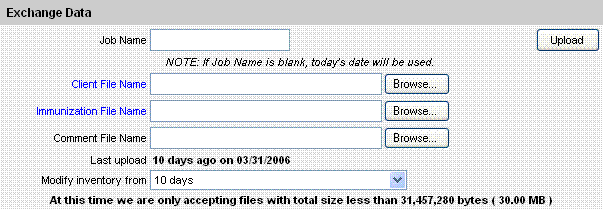
*Note* Only items listed in BLUE are required.
Press the UPLOAD button to submit your data exchange files for processing.
Verify the files you submitted in the message box provided, and press the OK button.
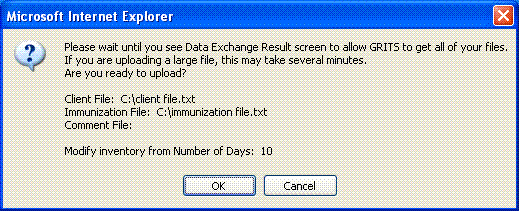
*Note* After pressing the OK button in step #7, it is important to wait until you see the Data Exchange Result screen to allow the Registry time to retrieve all of your files. If you are uploading a large file, this may take several minutes.
|
Functionality HL7 File |
To submit a HL7 data exchange request, follow these steps:
(Optional) Type a job name in the Job Name field. If Job Name is left blank, the Registry will use the current date/time as the job name such as "Job 03/10/2006 8:12 AM."
Press the BROWSE button to locate and select the HL7 file you wish to upload.
(Deduct from Inventory users only) If your data exchange account is set up to deduct from inventory, set the "Modify inventory from" pick list to limit the age of an immunization that will deduct from inventory.
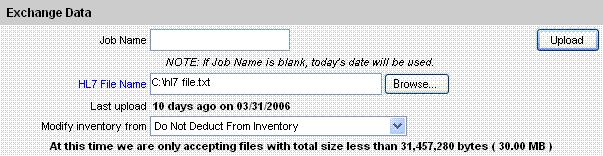
*Note* Only items listed in BLUE are required.
Press the UPLOAD button to submit your data exchange files for processing.
Verify the file you submitted in the message box provided, and press the OK button.
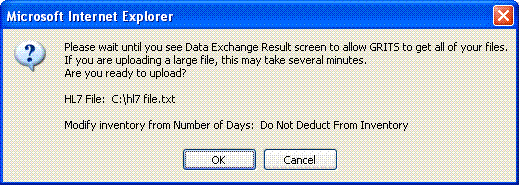
*Note* After pressing the OK button in step #5, it is important to wait until you see the Data Exchange Result screen to allow the Registry time to retrieve all of your files. If you are uploading a large file, this may take several minutes.
|
Request Download |
This Request Download screen is used by "GRITS to PO (provider organization)" users to request information from the Registry. The Registry returns files containing client, immunization and comment information that have been updated in the Registry since the provider organization's last request.
(Optional) Type a job name in the Job Name field. If Job Name is left blank, the Registry will use the current date/time as the job name such as "Job 03/10/2006 8:12 AM."
(HL7 users only) If your data exchange account is set up for HL7 format, you must select the version of HL7 you wish to receive. Options include HL7 Version 2.3.1 and 2.4.
Press the Request Download button to submit your request for processing.

|
Notes |
A provider organization is limited to processing ONE data exchange job at a time. The following error screen will appear when a user attempts to submit a data exchange request before another data exchange job has finished processing for the same provider organization.
